Fluid workspaces
We have previously explored how workspaces in the itemized OS might work, such as in LN 004, which includes some demos of browsing paths.
The concept involves having an item just like every other in your itemized system: it has a type, attributes, and references to other items. In this case, its type is workspace, it might have a title, and it references the items you have opened within it.
This gives you non-volatile workspaces over heterogenous collections of items, to which you can return in the future as you wish, to continue or review some line of work or train of thought.
But when starting to use these workspace items, I immediately ran into a limitation:
With this itemized setup, whenever you returned to a workspace item, you’d return to it at the same level of detail that you last left it. This makes sense in the case of continuing past work, but it is quite often, maybe more often, that I return to past work to work off of its results; I need a summary of its thinking, to embark on new work with its own, new details.
It seemed that our digital workspaces should be more fluid, less rigid; that thinking native to the digital realm would be more flexible with what level of detail you view items with.
Here’s a simple example:
Let’s say you’re in a workspace, listening to a podcast episode. Maybe you opened the podcast episode from a webpage you had open. As the episode plays, you realize that you would like to take some related notes. You open a new pane within your workspace, and take your notes. You can pause and play the podcast in the pane on the left, and you can take your notes in the pane on the right.
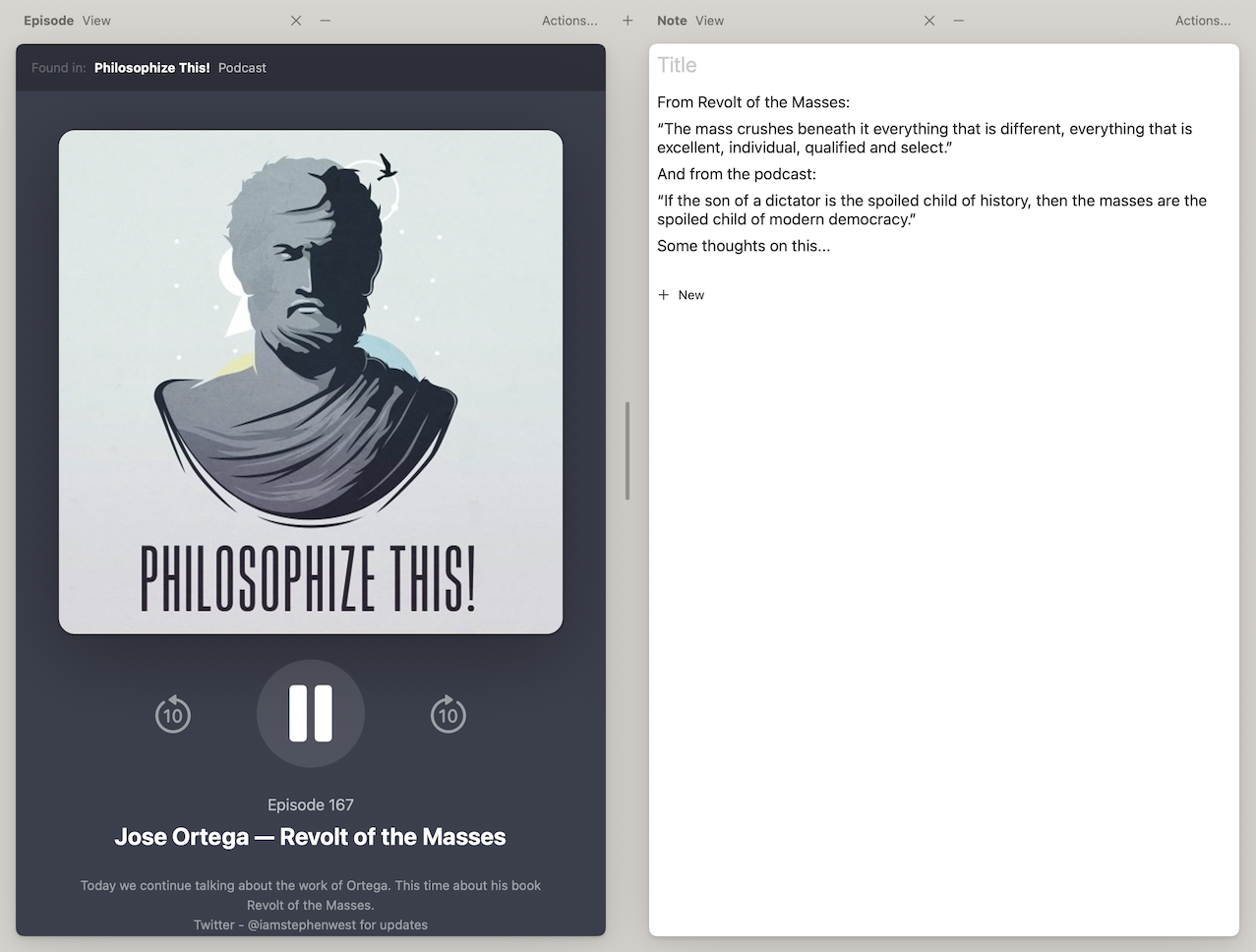
This whole workspace is non-volatile, so you can freely leave it when you’re done or when you need to work on something else, and you’ll be able to open it back up in the future to see all of these things — the note, and the podcast episode (along with anything else you had open in the workspace, such as the webpage that led you there).
But there’s a catch. You’ll return to it at this same level of detail: a full browsing path with each of these items taking up an entire pane. In reality, quite often you’d probably want to bring it into a new workspace where you’re developing some other thinking or work in other panes. Ideally, you would want all of these items related to the podcast episode collapsed into one.
There are some solutions to this problem that we already have available: When you’re finished with your note and podcast episode, you could drag the podcast episode into the note itself, as we saw in LN 002. But why should you have to prepare items for some future use that you can’t predict? You would have to do this kind of prep work constantly as you use your system, even though you would only use some small percentage of those prepared-in-advance items. You could always start notes that way: with the podcast episode and note in one pane; but why should there be one specific course of action required in order to gain the benefits of the system in the future? Shouldn’t you be able to simply move through your course of work more freely – representing these items as two separate panes if that’s what made sense to you – and not be stuck with an inferior representation in the future as a result?
Once I hit this issue, I was curious to explore better solutions. Here’s one such experiment.
What if, instead of workspaces being a specific type of item, they were an item view that you could use with any item?
We discussed item views starting in LN 006, where we saw that you can flip around various item views for an item you have open. Your items are separate from the interfaces that render them (and from the services that supply them), which lets you choose the exact view components you want to use with any given item.
So let’s go back to our note and podcast episode, but this time, instead of these items being open in a workspace, they’re simply references within an item rendered by a workspace item view.
The difference is unidentifiable at this point, but this new thinking leads to some changes in what we can do:
Consider: With this root item open in a workspace, with its two references in their own panes, if we want to “collapse” these items together, all we need to do is open our current root item within a new root item, where it will take up only one pane.
And we can give this “zooming out” action an easy button:
Now we can continue our work with other items alongside this collapsed item.
We can also “zoom in” — pressing a button to open one item fullscreen; this takes us back to the original level of detail.
And if we give this overarching item a title, in the future when we look for this episode and note, we will find this complete item. We can then open it as one item in a new workspace, or as the fullscreen workspace itself, depending on which level of detail we’re interested in.
Instead of getting stuck with your note and podcast episode being separate because that’s how you happened to start, you can more flexibly move among potential views; no matter how you start, or how you want it to appear later, you are now able to do it, clearly.
In this scenario though, once you open the “collapsed” item, you would be presented with summary views for the podcast episode and the note you took. For the podcast episode, that’s fine, but if you want to edit the note, would you need to open it in a separate pane? What if you’re working through a path with lots of other things, shouldn’t you be able to work on that note in this newly collapsed pane?
One way might be unfolding the view in-place as we saw in the last lab note, LN 030.
But there’s another way that doesn’t take up more horizontal space:
Let’s try expanding a summary item view into its full, editable counterpart — inline.
Now we can modify the note within our collapsed item pane.
Plus, if we can do this recursively, expanding inline items within inline items, we end up with something familiar: an outliner. And if we can create these items inline too, by indenting as we go, it opens up full outliner views within these itemized interfaces. This is a useful alternative way to interact with our itemized graph: outliners let you construct, view, and modify many levels of referential (or hierarchical) depth at once.
This entire experiment raises some interesting questions. When workspaces are no longer specific item types themselves, but are instead fullscreen views on any of your items, we change some of the core concepts of using this system.
The buttons that let us change what item is fullscreen introduce navigation along another dimension within the system, seemingly giving our interface a z-axis to allow us to move in and out of detail within our graph of items.
Any item can be opened fullscreen, and we can use any item view we like to render them when they’re fullscreen. In this lab note, we saw all items as paths of their (outgoing) references.
Taking it further, you might have an item that represents a certain project, and you could use some other kind of view to render it when fullscreen, such as a two-dimensional canvas in which you arrange the items relevant to that project.
But there is now less of a technical distinction between this project item and an item you spin up as a “temporary” workspace to gather some items as you follow one train of thought or line of work.
Items you use as transient workspaces are simply items within your graph, like all others. And all items can be opened as their own working space.
This has some interesting consequences.
For example, an item could progressively develop from a transient working space into a long-term item representing something important. This fluidity more closely matches how we interact with the things of our lives! Ideas and projects often start as quick dives before becoming big, important pieces of our life’s work. Being able to move fluidly from thinking about some item as a transient workspace to a more permanent item within your graph would be quite useful.
But with no type distinction between transient working items and long-term, important items, how does your system handle prioritizing things when you’re searching your graph, or when it offers related items? (The answer would likely consider frequency of usage, and the references your items have with other items in your graph. But what else?)
Finally, how would we show recent workspaces to users so that they are still “non-volatile”? Before, we would simply show a list of the recent workspace items (see “recent paths” in LN 004). But with this new experiment, when workspaces aren’t an item type, and we’re additionally moving through our items across the dimension of detail, how would we want our recent items displayed so that we could easily pick up on ongoing work later?
Something spark a thought? Email me, or come chat on Bluesky, on Mastodon, or on Twitter.